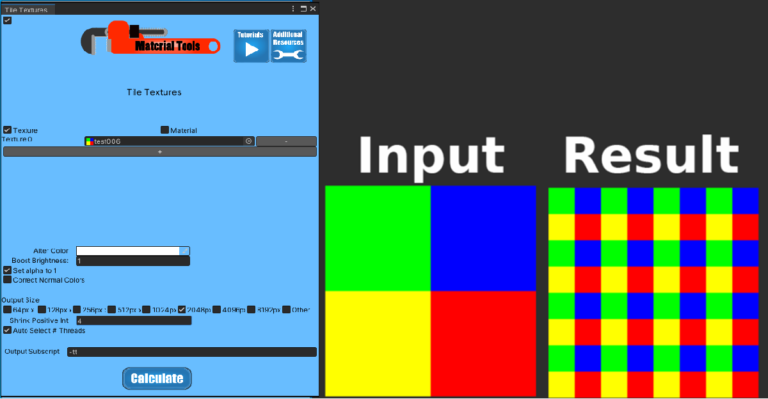
This program can be used to tile a texture or material into a larger-sized image, shrink an image by averaging pixel color values, alter colors, boost brightness, and recalculate the blue channel of a normal map.
Parameters
Texture
This parameter is where you select your input texture that is going to be tiled.
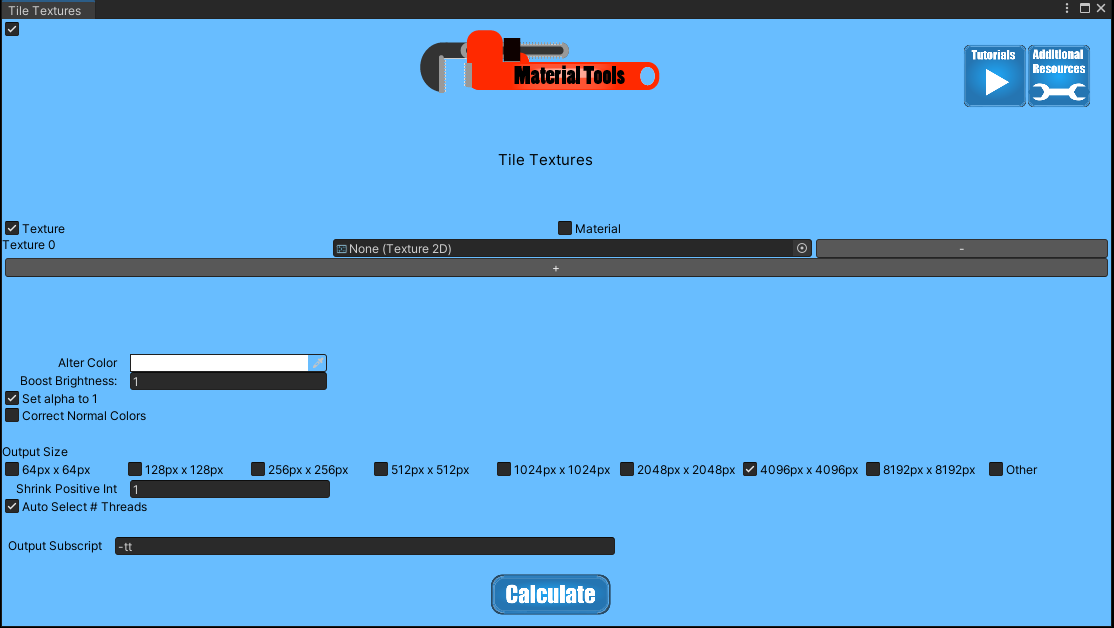
Material
This parameter is where you select your input material that is going to be tiled.
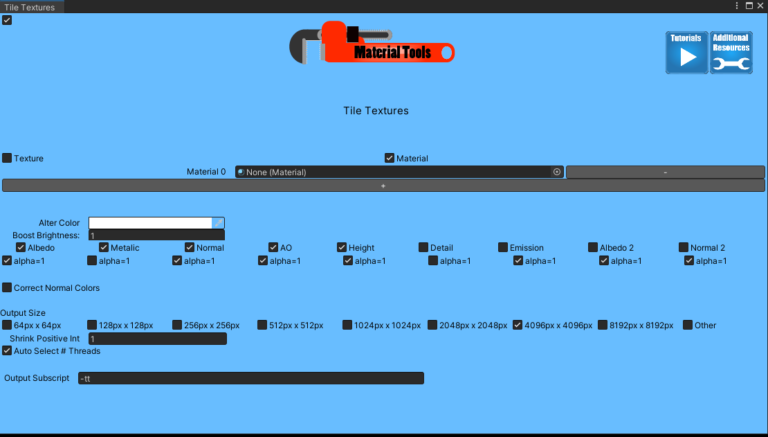
+ and –
These buttons allow you to run multiple inputs at the same time.
Alter Color
This parameter multiplies each pixel by prescribed color. In effect, you are multiplying each color channel by the corresponding color channel from the input parameter.
Boost Brightness
This parameter is multiplied by each pixel’s red, green, and blue channels, and the results are capped at 1.
Set Alpha to 1
Each pixel’s alpha value is set to 1. Sometimes when you import an image without alpha data and convert it to a four-channel image, the alpha value does not default as 1 (fully opaque). For most images, except for metal maps, it is convenient to set alpha to 1. Metal Maps use alpha to represent smoothness, and this parameter should not be used on that type of map.
Correct Normal Colors
See Correct Normal Colors in Key Concepts
Output Size:
This parameter defines the output image’s pixel dimensions, the input image tiles or crops to fit these dimensions.
Shrink Positive Int
This parameter defines how many pixels are averaged horizontally and vertically to create new pixels for a shrunken image. This parameter only allows positive integers.
- For example, you want to make a 1024 image half the size. What you do is set Shrink Positive Int to 2 and Output size to 512. The result is a 512 image with no tiling and the same image as the 1024 image but half resolution.
- If you left Shrink Positive Int as two but changed Output Size to 1024, the result is the previous shrunken image tiled to fill a 1024 image.
- If you changed Shrink Positive Int to 3 but left Output Size as 512, the result is a 1/3 size image tiling 1.5 times in each direction.
Note: I suggest you try these examples with some of the test images included with Material Tools.